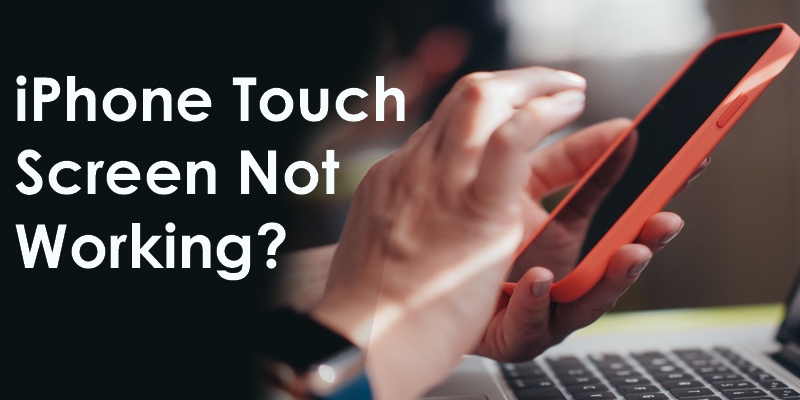The iPhone touchscreen has features like intuitive and responsive Multi-touch, True Tone, Night Shift, and Haptic Touch.
Needless to say, there’s a lot of hardware and software working together in order for those features to perform. When your hardware or software experiences problems, that can cause the touchscreen to malfunction or stop working altogether.
Luckily, there are quite a few things you can try before you need to consider a cell phone screen replacement. Try these 8 fixes when you have an iPhone touchscreen not working.
How Do Touchscreens Work?
Any display that you interact with through touch is considered a touchscreen. But there are actually two main types of touchscreens, resistive and capacitive. Each uses electricity to record touch but they do this through different processes.
A resistive touchscreen is like the display you might find at a self-checkout. There is a display layer on top and beneath that is an electrically conductive layer. When pressure is applied to the display, it presses on the layer beneath and the electrical stream registers your touch.
A capacitive touchscreen is the type of screen used by your iPhone as well as other smartphones and tablets. But an iPhone touch screen has its own unique technology.
Underneath where you actually touch the screen is an LCD and a digitizer. The LCD projects what you see onto the screen, the digitizer is what senses your touch. Both of these pieces then connect to the logic board, which is what makes your phone work.
Why Do iPhone Screens Stop Working?
If you’ve damaged the digitizer of your iPhone, the touchscreen’s ability to process your touch may be compromised. Even just a simple drop can loosen wires between the LCD screen, the digitizer, and/or the logic board. Other physical damage that can cause your iPhone touchscreen to stop working includes exposure to very high or very low temperatures, moisture, and built-up debris.
If there’s no physical damage to your touchscreen, then the problem is likely a software problem. This means that your software and hardware aren’t working together with the way they need to in order for your phone to function properly. Software issues can be caused by apps, viruses, and an outdated iOS.
iPhone Touch Screen Not Working?8 Simple Fixes
When you have an iPhone touch screen not working, accessing the apps and data on your phone can be difficult if not impossible. But you might be able to fix the problem with one of these 8 simple fixes.
1. Clean Your Phone
It’s possible that your touchscreen, or parts of it, have dirt or grime getting in the way of your touch. Before cleaning your screen, clean your hands. Then use a dry or slightly damp lint-free cloth to give the screen a thorough cleaning.
2. Remove the Screen Protector
A screen protector could be blocking your touch with built-up dirt or if it’s too thick. To check if the screen protector is the issue, remove it, give the screen and the protector a wipe down, and try the screen.
If the screen works, put the protector back into place. And if the touchscreen stops working with the screen protector back in place, you know you need to replace your protector.
3. Soft or Hard Reset
A soft reset might help when you have a touch screen not working. You can soft reset your iPhone by going to Settings> General > Reset.
If you can’t access your screen to restart your phone, then you can try a hard reset. On an iPhone 7 or 7Plus, hold the power and volume down button until the Apple logo appears. On an iPhone 8 or newer, press and release the volume up button, press and release the volume down button, and then press and hold the side button.
4. Remove Apps
If you notice that your touchscreen stops working when you’re using a specific app, then try removing that app and reinstalling it. To do so: locate the app on the home screen, press and hold the app’s icon, and, from the menu, select Remove App > Delete App > Delete. You can reinstall the app from the app store to see if the problem is resolved.
5. Update
Not updating your iOS software can cause many common iPhone software issues. Check if you have an iOS update and install it by going to Settings > General > Software Update. Install any new updates by clicking Download and Install.
6. Reset to Factory Settings
Resetting your phone to factory settings will delete any apps and data from your phone. This essentially resets the software to the original manufacturer settings and might help resolve the software issues causing your touchscreen not to work.
Before you reset your phone to factory settings, be sure to back up all your data. You can do this by using iCloud or by plugging your phone into a computer and running iTunes.
7. iPhone Touch Disease
The iPhone 6 Plus is prone to something called iPhone touch disease. If your phone has a flickering gray bar along the top of the display or problems with pinch-to-zoom and Reachability, it might be the result of iPhone touch disease.
If that’s the case, Apple has a specific repair program for this problem.
8. Fix Physical Damage
If none of the above have brought your touchscreen back, you may have a damaged screen. In this case, you’ll need a cell phone screen replacement. And while it’s possible to do this on your own, we highly recommend letting the professionals handle any hardware repairs on an iPhone.
Expert Cell Phone Repair Mississauga
In many cases, an iPhone touch screen not working signifies a software solution. If that’s the case, you can try resetting the phone, removing apps that may be causing the problem, or updating your phone. But in the case that your touchscreen isn’t working because of physical damage, you’ll likely need a cell phone screen replacement.
We’re the cell phone repair Mississauga experts. In most cases, we can make repairs to your iPhone touchscreen the same day you bring it in. Book an appointment with us today.